Overview
Honeydew Analyst Bot for Microsoft Teams is a conversational AI tool that helps you analyze your data in Microsoft Teams. You can ask questions about your data, get insights and visualizations without leaving your Teams account.Installation
To make the Honeydew app available in Microsoft Teams, follow these two main steps:- Upload the app manifest file (requires a user with permission to submit apps).
- Admin approval and publishing (performed by a Microsoft Teams administrator).
Step 1: Upload the App Manifest File
The first step is to submit the app to your organization for approval.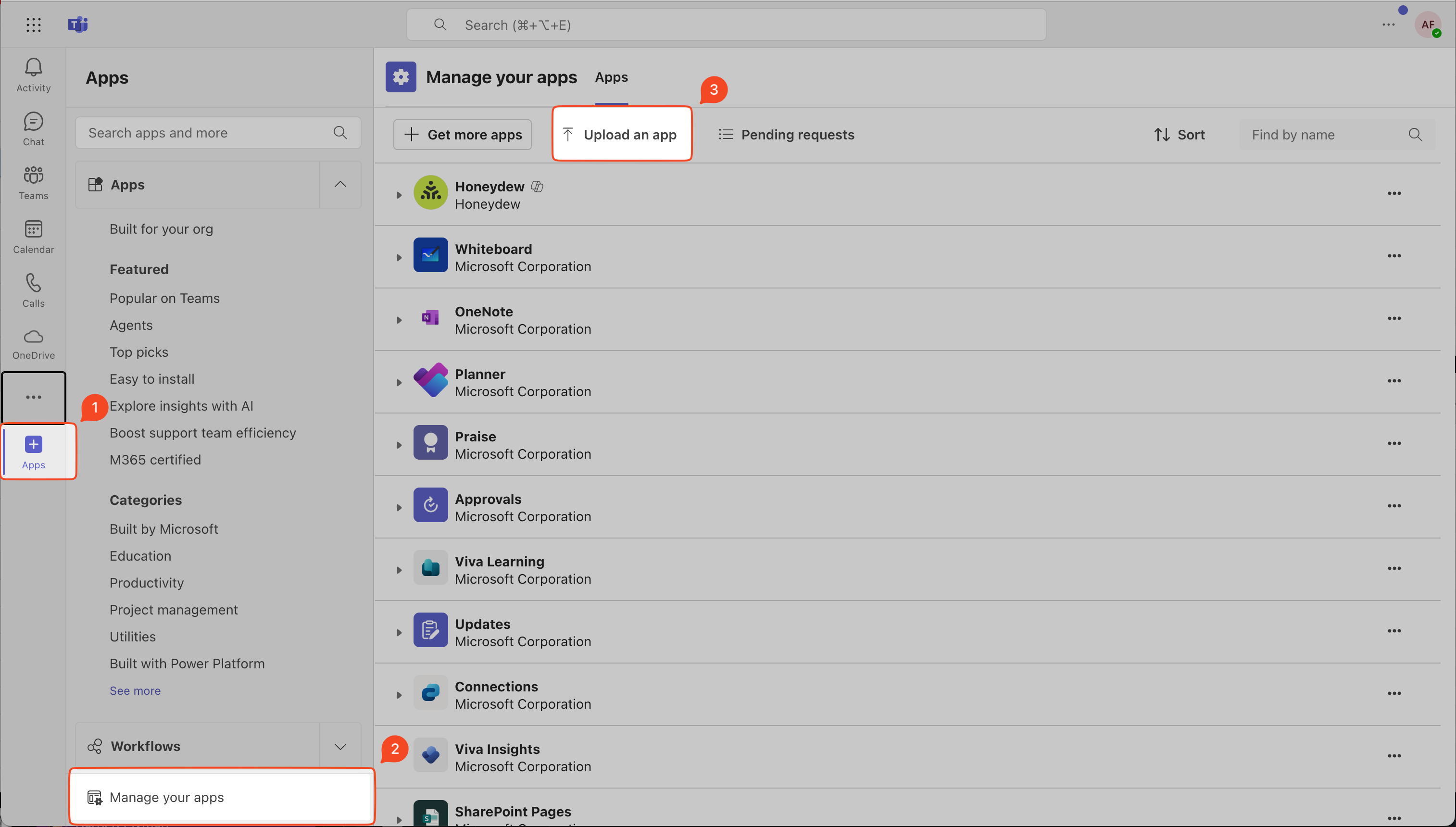
1
Open Microsoft Teams
- Open the Microsoft Teams app.
- Click on the Apps button on the left sidebar.
2
Go to Manage your apps
- In the Apps menu, scroll down and select “Manage your apps”.
3
Upload the App
- Click on “Upload an app” at the top of the page.
4
Submit the app
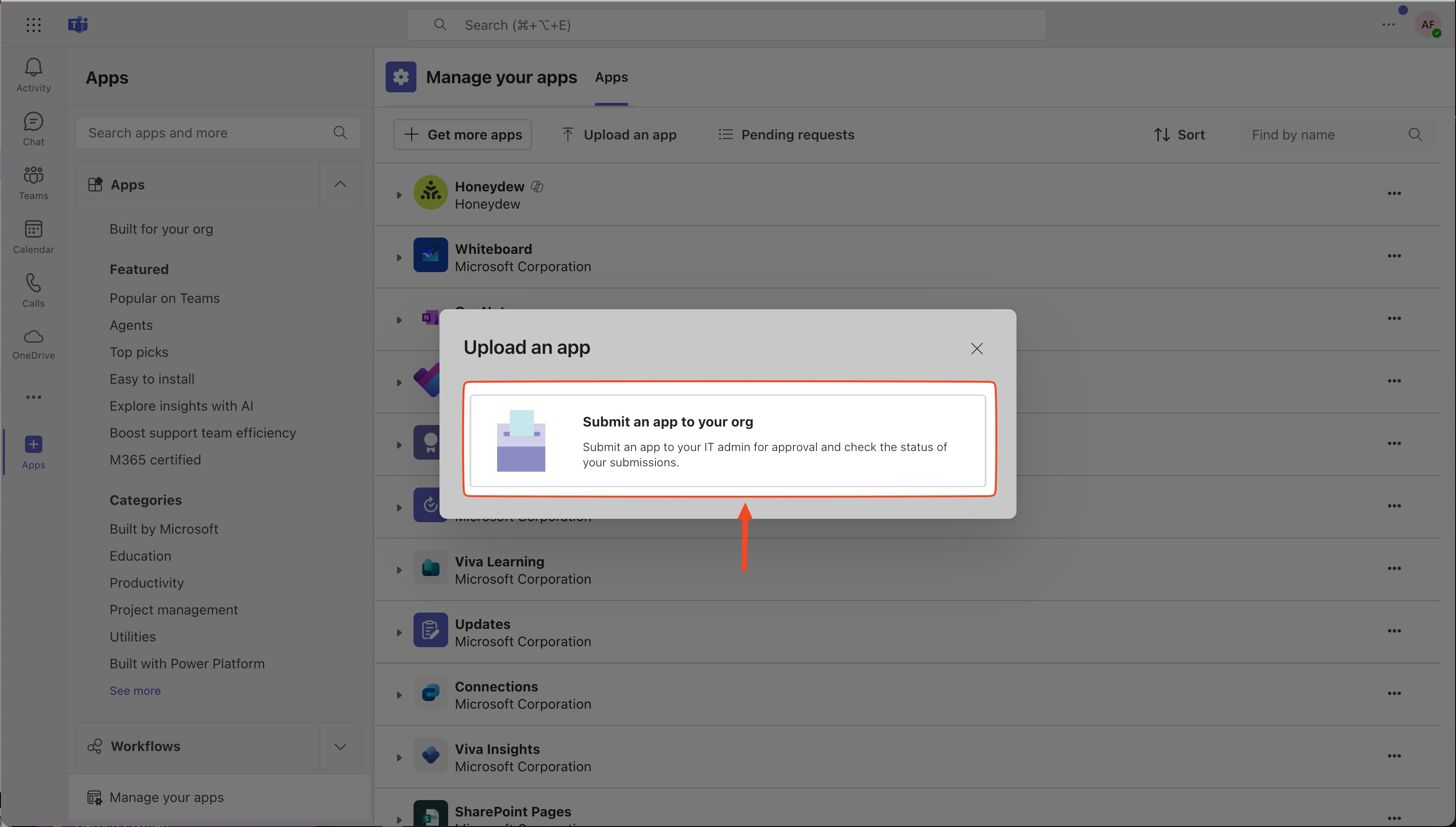
- Download the app manifest file.
- Select “Submit an app to your org” to send it for IT admin approval and upload the app manifest file.
5
Confirm Submission
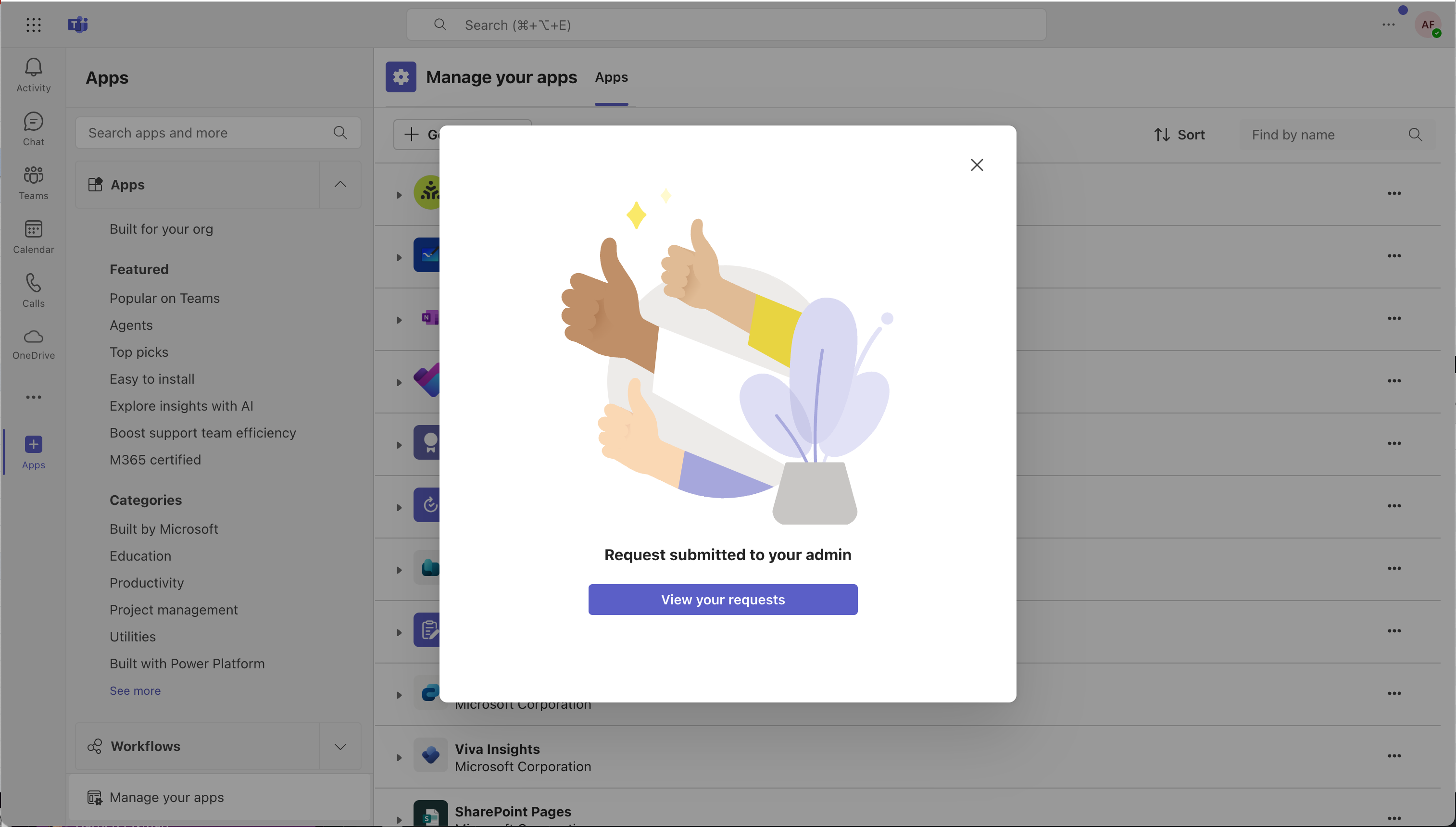
- A confirmation message will appear:
“Request submitted to your admin”. - Click “View your requests” to check the status of your submission.
Step 2: Admin Approval & Publishing
Once the app is uploaded, a Microsoft Teams admin must approve and publish it.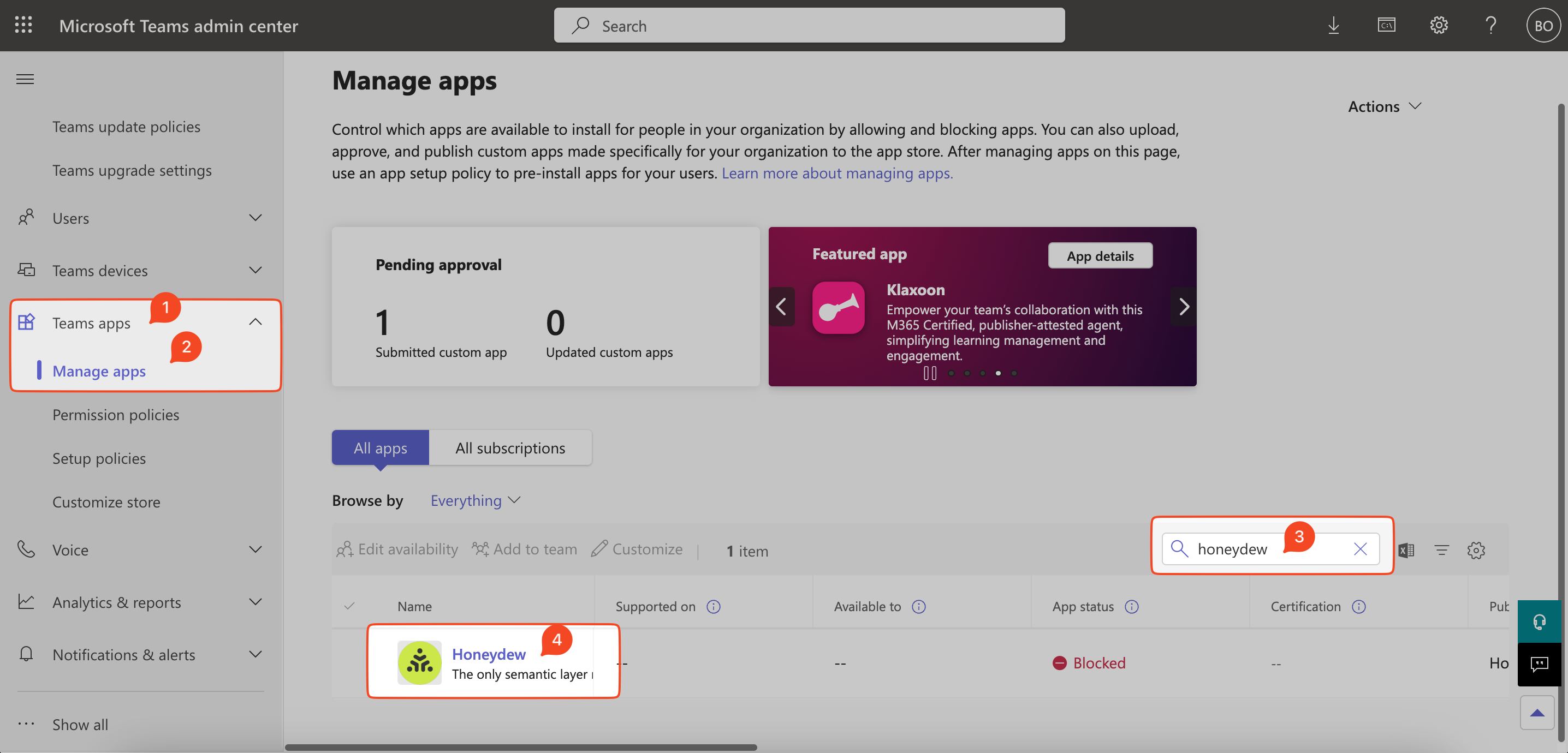
1
Open Microsoft Teams Admin Center
- Go to the Microsoft Teams Admin Center.
- Sign in with an admin account.
2
Navigate to Manage Apps
- In the left sidebar, expand “Teams Apps” and click “Manage apps”.
3
Find the Honeydew App
- Use the search bar to find Honeydew.
- The app will be listed under Pending Approval.
4
Select the App
- Click on Honeydew to open its details page.
5
Publish the App
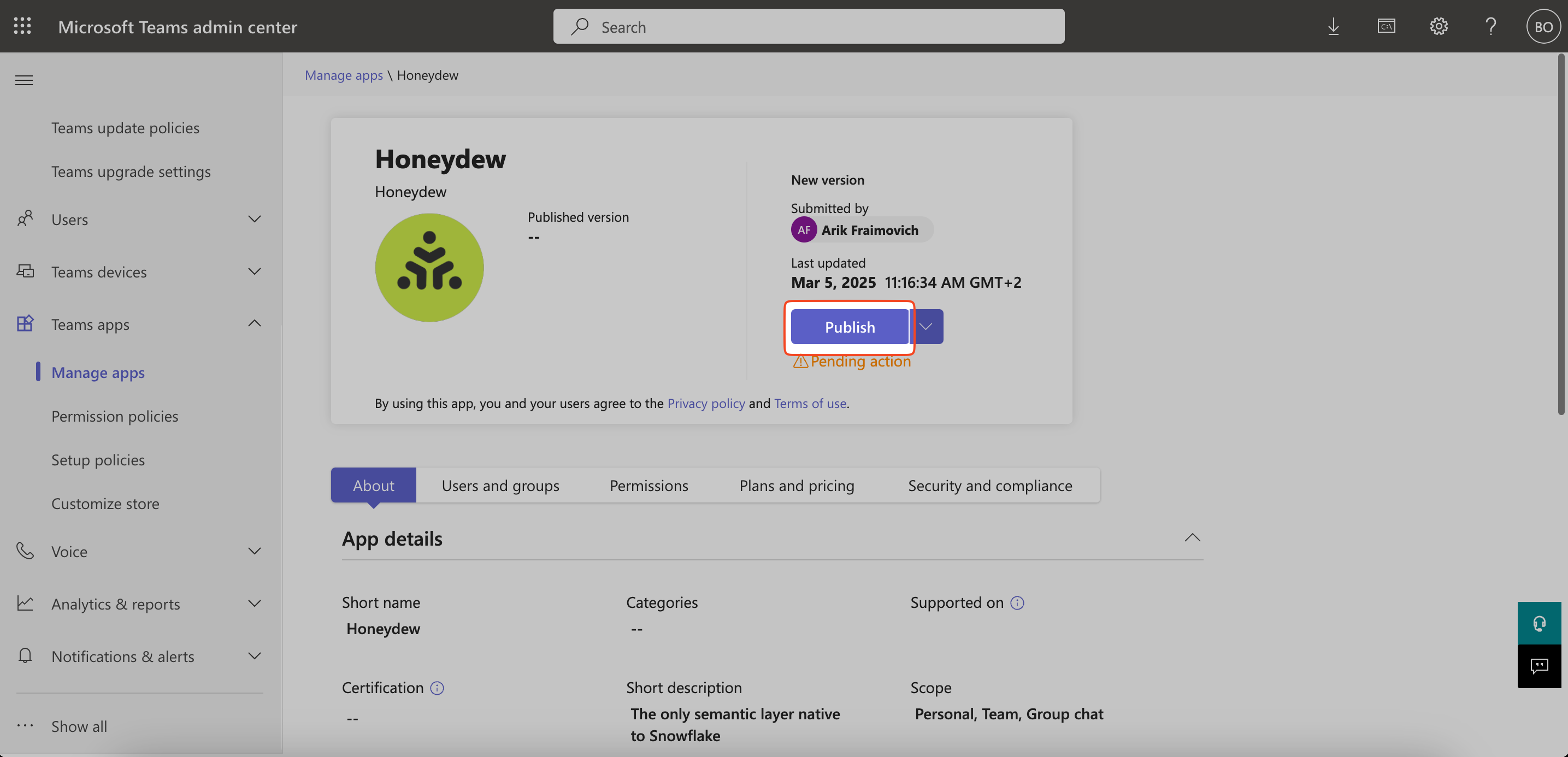
- Click “Publish” to approve and deploy the app to your organization.
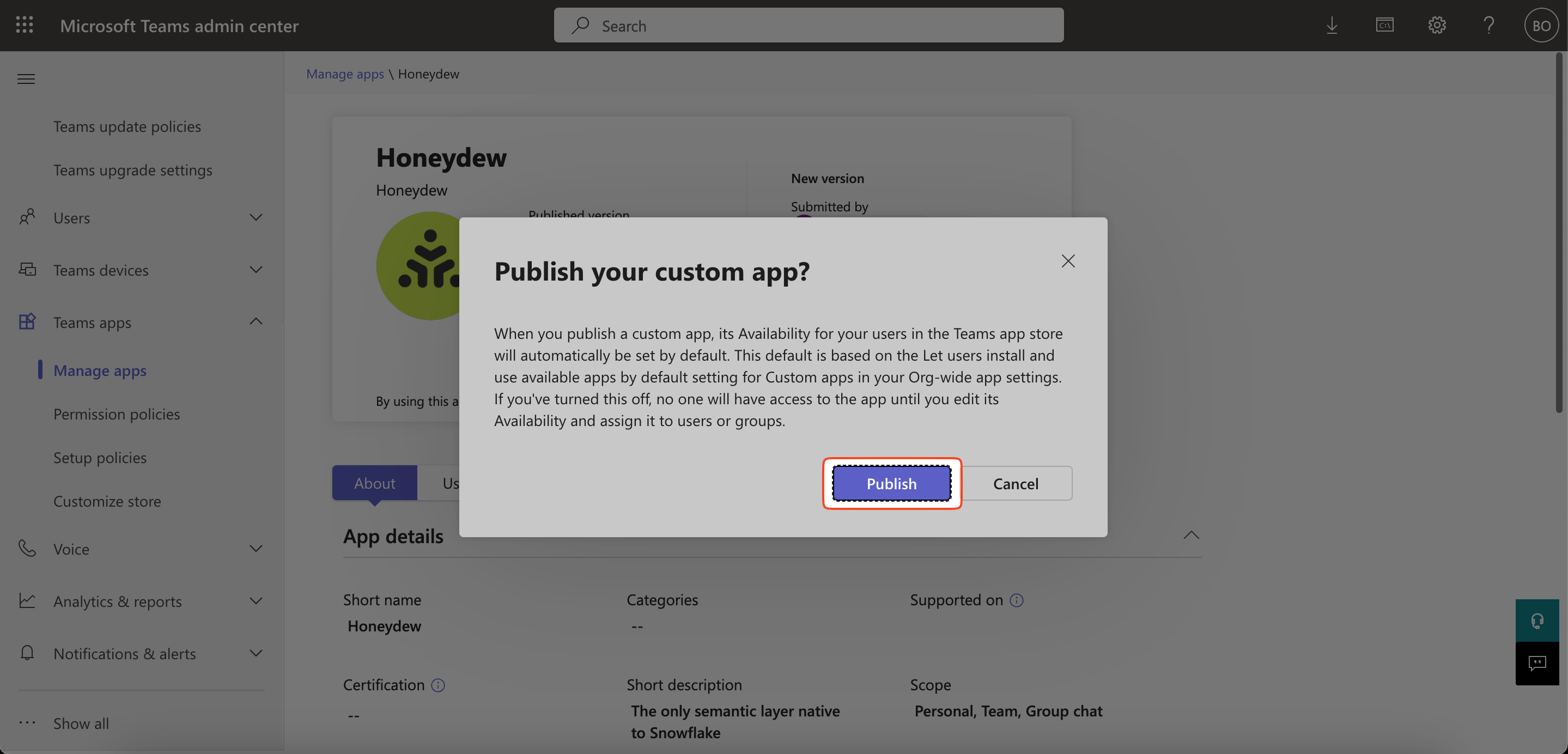
- A confirmation message will appear—click “Publish” again to finalize.
6
Verify App Availability
- Once published, the app will be available in Microsoft Teams for users in the organization.
Prerequisites
Important: If using Snowflake Cortex as the LLM platform,
ensure the Snowflake Cortex Prerequisites are met,
before using the Honeydew Analyst Bot for Microsoft Teams
Useful Tips
- Treat it as a conversation: Sometimes AI will need additional context to answer well. Use follow-up questions to narrow down the data.
- Ask detailed questions: The more context you provide in your question, the better the bot can understand and provide accurate answers.
- Ask for possible values before asking to filter: If you asked for data with filter and the bot returned nothing, a common root cause is that the database values don’t match you filter. When that happens, instead first ask for the values in that category and then ask for the filtering as a follow-up question - when the bot sees the data first, it can construct much smarter filtering.
- Provide hints: If you get an unexpected or incomplete answer, ask again, and provide some additional information or context, or point out what was missing in the previous answer.
- Break very complex questions into few steps: If your question is very complex, ask it in steps and gradually make a journey through the data by adding context.