Before completing this guide, you must verify ownership of any domains you want to associate with your SAML setup.
1
Set up your identity provider (IdP)
Create the Ping Identity SAML application.
-
Go to Applications > Applications and select + to add a new application.
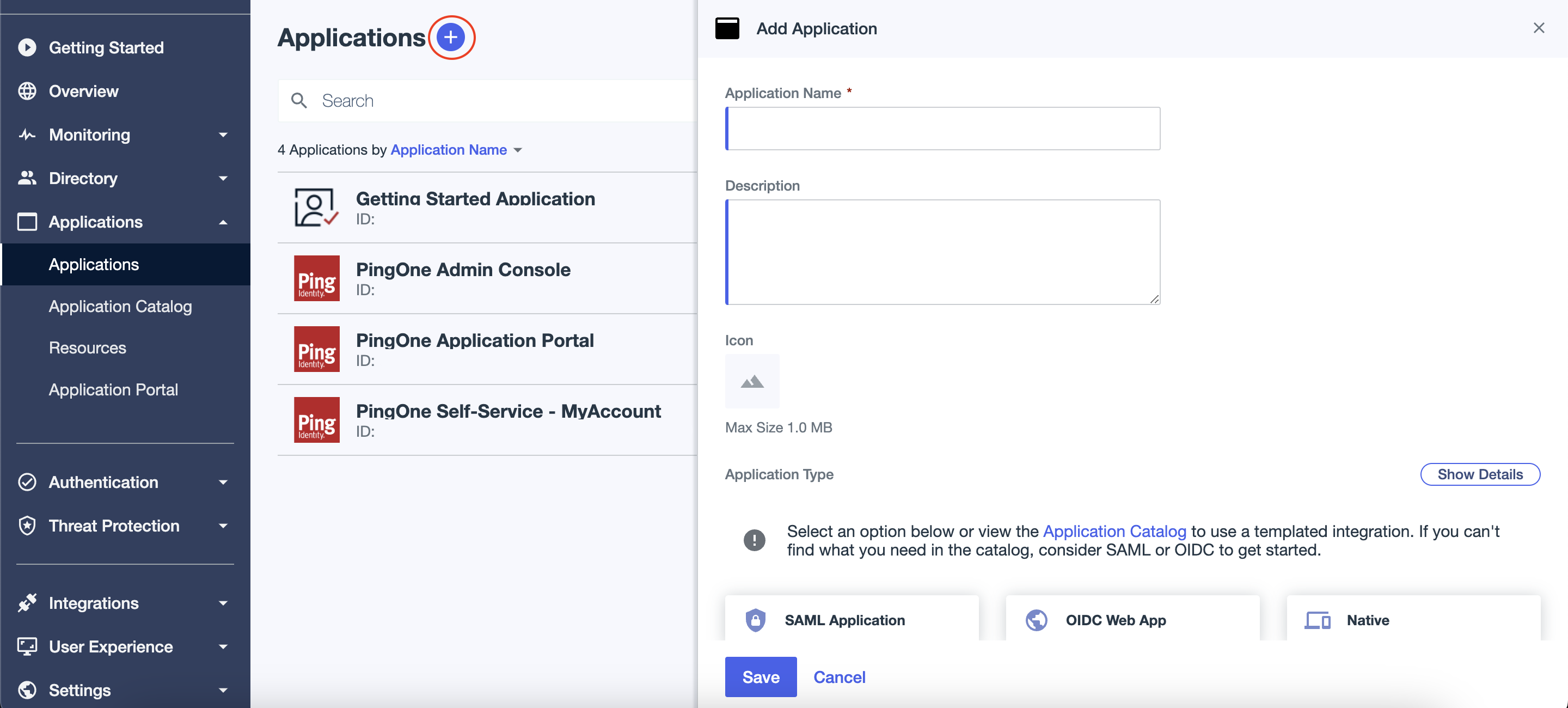
-
Choose a name for the application (e.g. Honeydew), add an application icon (you can use the Honeydew
logo)
select SAML Application Type and click Configure.
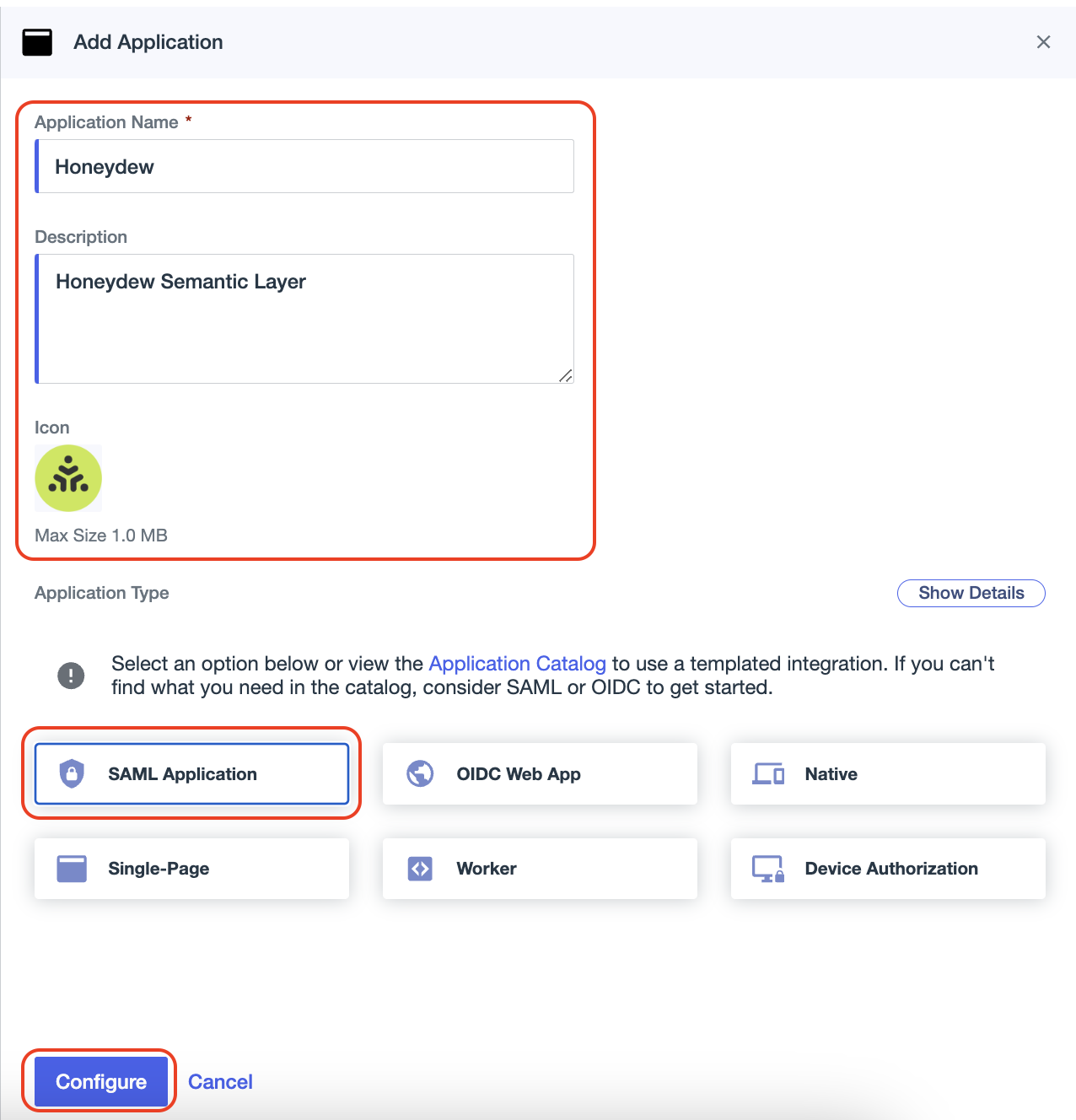
-
In SAML Configuration, under Provide Application Metadata, choose Manually Enter.
In the ACS URLs and Entity ID field add for now some dummy data, like
https://example.com. This data will be updated with the correct data in a subsequent step. Click Save.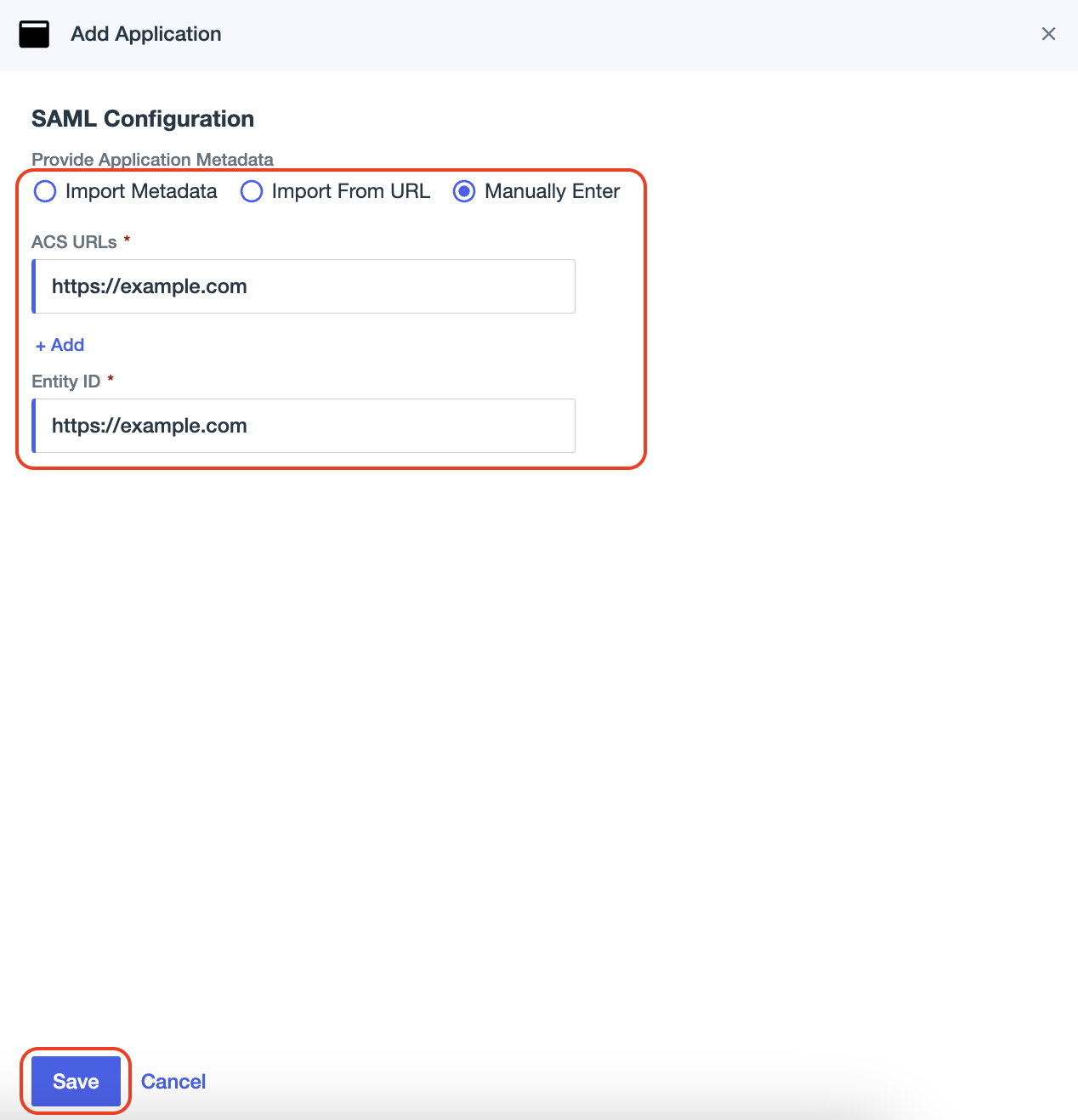
-
Click on the newly created application, and go to the Configuration tab.
Save the following information as displayed in the Configuration tab:
- Issuer ID
- Single Logout Service
- Single Signon Service
- Click Download Signing Certificate. In the drop-down menu, choose X509 PEM (.crt).
A
.crtfile will be downloaded. This certificate will be required for the configuration in Honeydew.
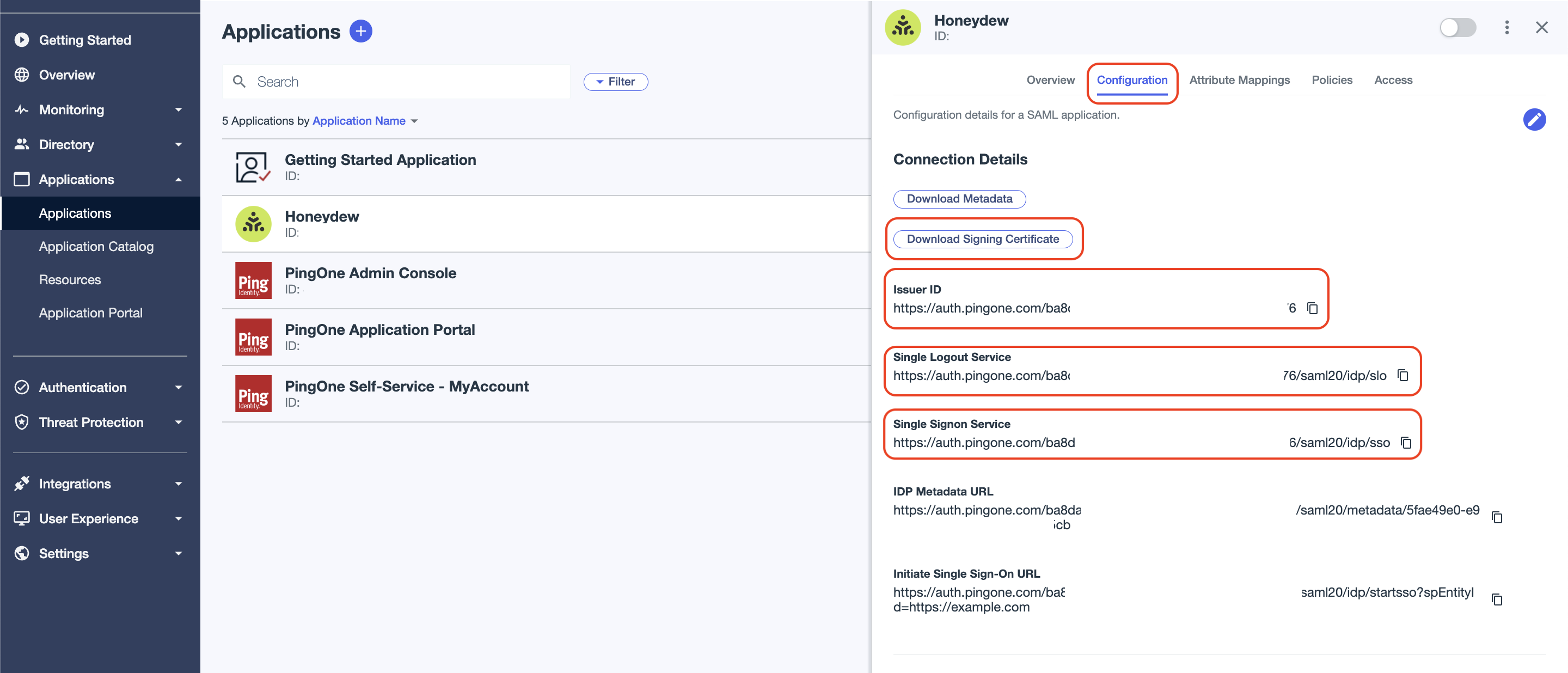
-
Go to the Attribute Mappings tab. Add the following attributes:
- saml_subject - mapped to User ID
- email - mapped to Email Address
- family_name - mapped to Family Name
- given_name - mapped to Given Name
- name - mapped to Expression:
${user.name.given + " " + user.name.family}
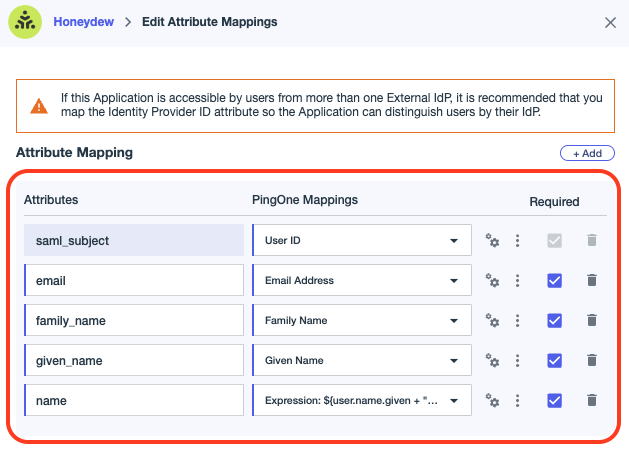
2
Configure SAML support in Honeydew
Now that we have our Ping Identity IdP server ready, we need to configure support for SAML in Honeydew.Please pass the following information to your Honeydew contact or to [email protected]:
- Issuer ID
- IdP server URL
- Single logout URL
- Assertion signing certificate - the certificate info you copied from the Ping Identity XML file
- Email domain used in your company’s email addresses
- Entity ID: The unique name of the service provider (SP)
- Location: The location of the assertion consumer service
- Sign On URL
3
Finish SAML configuration in Ping Identity
-
In Ping Identity, go to Applications > Applications and select your application name.
Select the Configuration tab and click Edit.
This is where we had entered mock data. We will now enter the correct data for this step:
- Paste the received EntityID information in the Entity ID field.
- Paste the received Location link in the ACS URLs field.
- Paste the received Sign On URL in the Initiate Single Sign-On URL field.
-
Click on the slider to enable the app.
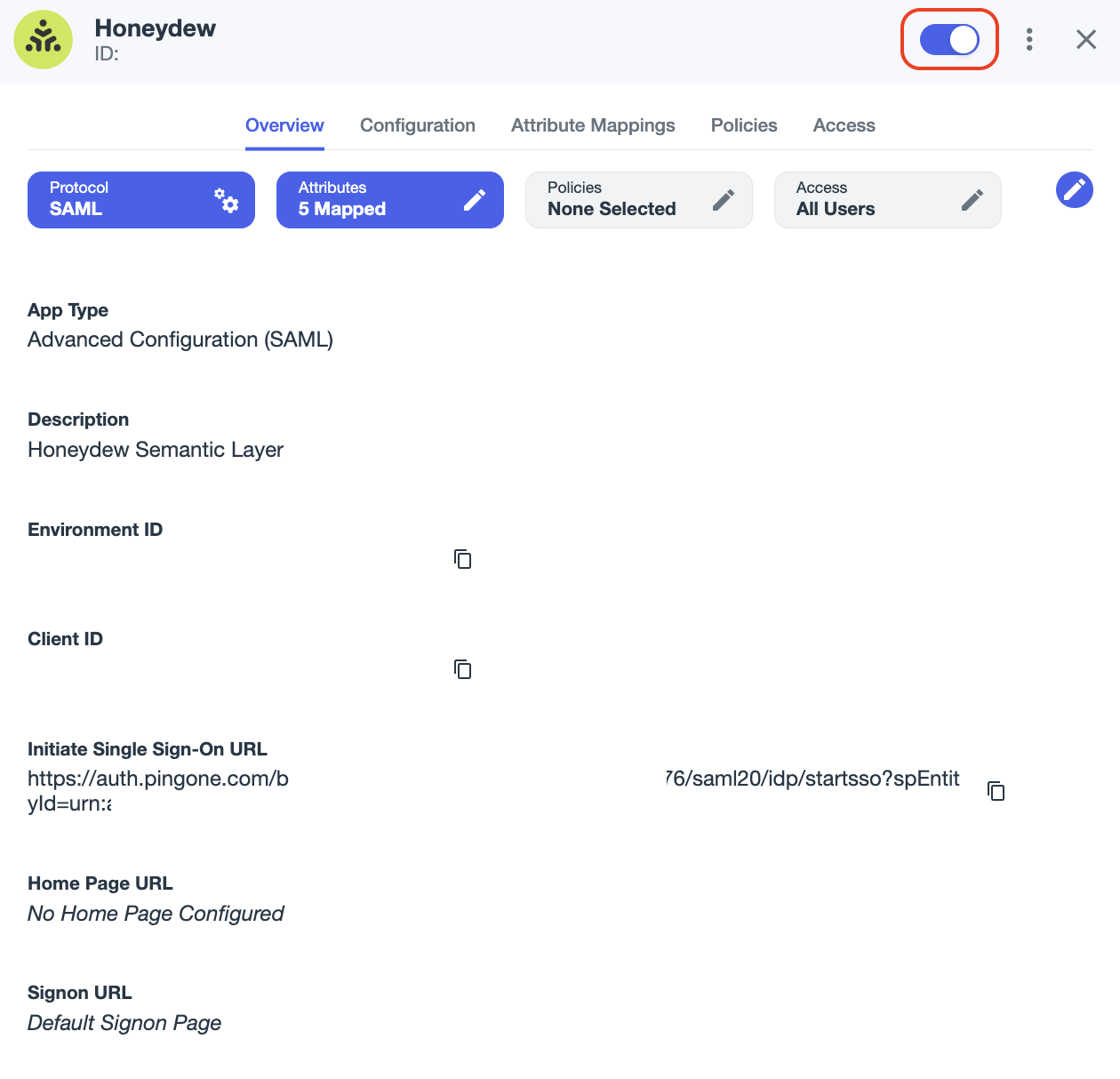
- Notify your Honeydew contact or [email protected] that the configuration is complete.
- Once the configuration is complete, you can test the SAML setup by logging in to Honeydew. Any user with an email address that matches the domain you provided will be able to log in using PingIdentity SAML. Upon login they will be redirected to the Ping Identity login page.